Blocking a YouTube channel can help you control what content you see and manage your viewing experience on the platform. Whether you want to block a specific user from interacting with your videos or prevent certain content from appearing on your feed, YouTube provides options to block channels for a more tailored experience. In this guide, we’ll explain how to block a YouTube channel in just a few simple steps.
Table of Contents:
- Why Block a YouTube Channel?
- How to Block a YouTube Channel from Your Feed
- How to Block a YouTube Channel from Commenting on Your Videos
- How to Block a Channel on YouTube Mobile
- FAQs About Blocking YouTube Channels
1. Why Block a YouTube Channel?
Blocking a YouTube channel can improve your experience in several ways:
- Filter Unwanted Content: Prevent videos from a specific channel from appearing on your YouTube homepage or feed.
- Stop Harassment: Block users who post inappropriate or harassing comments on your videos.
- Avoid Repetitive Content: If you see too many videos from the same channel and want more variety in your recommendations, blocking the channel can help.
2. How to Block a YouTube Channel from Your Feed
Blocking a channel from your feed ensures that you no longer see content from that channel on your homepage, recommended sections, or search results. Here’s how to do it:
Step 1: Sign in to YouTube
First, sign in to your YouTube account if you haven’t already.
Step 2: Go to the Channel You Want to Block
Search for the channel you want to block, or click on the channel name from one of their videos.
Step 3: Click on the Three Dots
On the channel’s page, you’ll see three vertical dots (also known as the options menu) next to the subscribe button.
Step 4: Choose “Don’t Recommend Channel”
Click on the three dots, and from the dropdown menu, select “Don’t Recommend Channel.” This action will prevent videos from this channel from appearing in your recommended videos or feed.
Note: This method doesn’t completely block the channel from YouTube, but it hides their content from your homepage and suggested videos.
3. How to Block a YouTube Channel from Commenting on Your Videos
If someone is leaving inappropriate comments on your videos, you can block them from interacting with your channel. Here’s how:
Step 1: Go to the Comments Section
Find the video where the user has left a comment.
Step 2: Click on the Three Dots Next to the Comment
Next to the user’s comment, you’ll see three vertical dots. Click on them to open the options menu.
Step 3: Select “Hide User from Channel”
From the dropdown menu, select “Hide User from Channel.” This will block the user from commenting on your videos. They will still be able to view your content, but their comments will no longer be visible to anyone except themselves.
4. How to Block a Channel on YouTube Mobile
Blocking a channel on mobile is similar to doing it on desktop. Here’s how you can block a YouTube channel using the mobile app:
Step 1: Open the YouTube App
Launch the YouTube app on your mobile device and sign in to your account.
Step 2: Search for the Channel
Find the channel you want to block by using the search bar or clicking on the channel name.
Step 3: Tap the Three Dots
Once on the channel page, tap on the three dots in the top-right corner of the screen.
Step 4: Choose “Don’t Recommend Channel”
From the menu, select “Don’t Recommend Channel.” This will prevent the channel’s videos from showing up in your feed or recommendations on the mobile app.
5. FAQs About Blocking YouTube Channels
Q: Can I completely block a YouTube channel?
A: While you can prevent a channel’s content from appearing in your recommendations and block them from commenting on your videos, YouTube doesn’t offer a way to fully block a channel from the platform. You’ll need to use the “Don’t Recommend Channel” option.
Q: Can a blocked user still watch my videos?
A: Yes, if you block a user from commenting, they can still view your videos, but they won’t be able to leave comments or interact with your content in any way.
Q: Can I unblock a YouTube channel?
A: Yes, you can unblock a channel by going back to their profile and selecting the appropriate option to undo the block.
Q: Will blocking a channel affect their ability to subscribe to me?
A: Blocking a user from commenting doesn’t stop them from subscribing to your channel. However, their interaction will be limited to viewing your videos without the ability to engage.
Q: Is the channel notified when I block them?
A: No, YouTube does not notify users when they are blocked. The blocked user can still watch your content, but their interactions will not be visible to anyone else.
Conclusion
Blocking a YouTube channel is an effective way to control what content you see and manage unwanted interactions. Whether you want to remove certain videos from your feed or prevent a user from commenting on your content, YouTube’s blocking features are easy to use and enhance your viewing experience. Follow the steps outlined in this guide to take control of your YouTube channel and content.