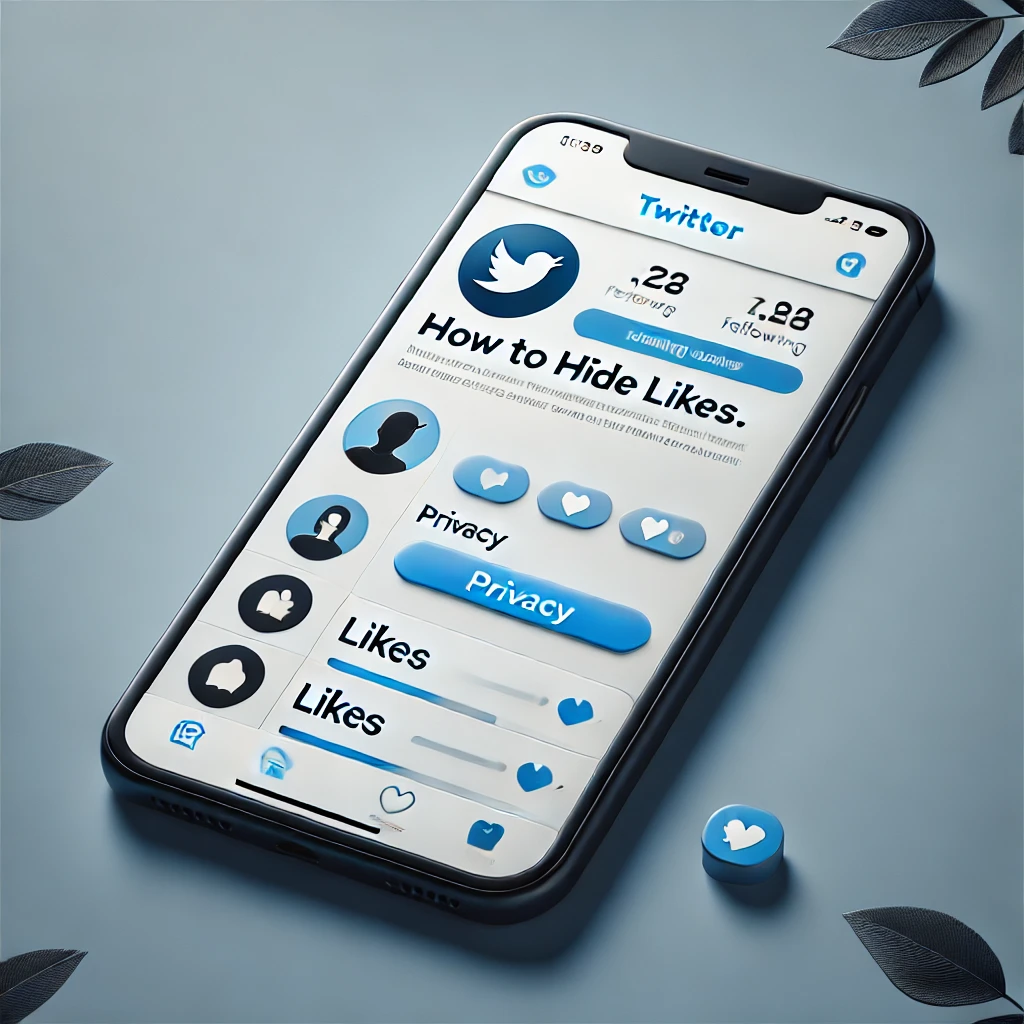Twitter is a platform where users can engage with content through likes, retweets, and comments. However, some users may prefer to keep their liked tweets private for various reasons, whether it’s for privacy or simply wanting to maintain a cleaner profile. While Twitter doesn’t provide a direct feature to hide likes, there are workarounds that can help you manage the visibility of your liked tweets. In this guide, we’ll explore how to hide likes on Twitter and provide tips on controlling your privacy settings.
Table of Contents:
- Why Hide Likes on Twitter?
- Can You Directly Hide Likes on Twitter?
- How to Make Your Twitter Account Private
- How to Unlike Tweets to Manage Visibility
- FAQs About Hiding Likes on Twitter
1. Why Hide Likes on Twitter?
There are several reasons why you might want to hide your likes on Twitter. Here are some common motivations:
- Privacy Concerns: Some users prefer to keep their interactions private, including the tweets they like. This can prevent others from forming assumptions based on the content you engage with.
- Professional Boundaries: Users who use Twitter for business or networking may want to keep their personal preferences separate from their professional image.
- Content Sensitivity: If you’ve liked tweets that may be considered controversial or sensitive, you might want to prevent others from viewing those likes to avoid potential misunderstandings.
- Maintaining a Clean Profile: Some users simply want to reduce clutter on their profile by keeping their liked tweets hidden.
2. Can You Directly Hide Likes on Twitter?
Currently, Twitter does not offer a built-in feature to directly hide the likes on your profile from other users. However, there are some methods you can use to control who sees your likes and manage your overall privacy:
1. Make Your Twitter Account Private
One of the easiest ways to hide your likes from the general public is by setting your Twitter account to private. This means that only approved followers can see your tweets, likes, and retweets.
2. Unlike Tweets
If you don’t want specific liked tweets to appear on your profile, you can simply unlike them. This removes them from your liked tweets list, making them invisible to anyone viewing your profile.
3. Use a Secondary Account
Some users create a secondary or anonymous Twitter account to interact with content more freely without worrying about others viewing their likes or tweets.
3. How to Make Your Twitter Account Private
Making your Twitter account private ensures that only your approved followers can see your tweets, including your likes. Here’s how to do it:
Step 1: Open Twitter and Go to Settings
Open the Twitter app or go to twitter.com on your desktop. Click on your profile icon and select Settings and Privacy from the dropdown menu.
Step 2: Select “Privacy and Safety”
In the settings menu, click on Privacy and Safety. This section contains all the options to manage your account’s visibility and interaction settings.
Step 3: Enable “Protect Your Tweets”
Under the Audience and Tagging section, enable the option to Protect Your Tweets. This will make your account private, meaning only your followers will be able to see your likes, tweets, and other activity.
Step 4: Approve Followers Manually
When your account is private, new followers will need to request approval before they can view your content. You can manually approve or deny these requests.
4. How to Unlike Tweets to Manage Visibility
If you don’t want certain likes to appear on your profile but don’t want to make your entire account private, you can manually unlike tweets.
Step 1: Open Your Profile
Go to your profile by clicking on your profile icon and selecting Profile from the dropdown menu.
Step 2: Navigate to the “Likes” Tab
Once on your profile page, click on the Likes tab to see a list of all the tweets you’ve liked.
Step 3: Unlike Specific Tweets
Scroll through your liked tweets and click the heart icon again to unlike any tweets you no longer want to appear on your profile. The tweet will be removed from your list of liked tweets immediately.
Step 4: Review and Manage Regularly
If you want to maintain control over what appears in your likes tab, it’s a good idea to review and unlike tweets regularly, especially if you like a lot of content.
5. FAQs About Hiding Likes on Twitter
Q: Can I hide my likes from specific users?
A: No, Twitter does not offer the option to hide your likes from specific users. Your likes are visible to anyone who can view your profile unless your account is set to private.
Q: Can I hide likes on the Twitter mobile app?
A: The process of hiding likes, making your account private, or unliking tweets is the same on both the mobile app and desktop versions of Twitter.
Q: Do third-party apps allow you to hide Twitter likes?
A: No legitimate third-party apps offer the ability to hide likes on Twitter. Be cautious of any apps claiming to offer such features, as they may compromise your account’s security.
Q: Will unliking a tweet notify the person who posted it?
A: No, unliking a tweet will not notify the original poster. It simply removes the tweet from your liked tweets list.
Q: Is it possible to hide likes and retweets separately?
A: No, Twitter doesn’t provide separate settings for hiding likes and retweets. If your account is private, both your likes and retweets will be hidden from public view.
Conclusion
While Twitter doesn’t have a specific feature for hiding likes, there are ways to control who can see your interactions by making your account private or unliking tweets you no longer want visible. Whether for privacy reasons, professional considerations, or simply maintaining a clean profile, these workarounds give you some control over the visibility of your Twitter activity. Follow the steps in this guide to manage your likes and enhance your privacy on the platform.