Whether you’re taking a break from social media or deciding to leave the platform permanently, deleting your Twitter account is a straightforward process. However, there are some important steps to follow, and Twitter offers both temporary deactivation and permanent deletion options. In this guide, we’ll explain how to delete your Twitter (X) account, what happens when you deactivate it, and things to consider before making your decision.
Table of Contents:
- Why You Might Want to Delete Your Twitter Account
- How to Deactivate Your Twitter Account
- How to Permanently Delete Your Twitter Account
- What Happens When You Delete Your Account?
- FAQs About Deleting a Twitter Account
1. Why You Might Want to Delete Your Twitter Account
People choose to delete their Twitter accounts for various reasons. Here are some common motivations:
- Digital Detox: Many users decide to take a break from social media to reduce distractions and improve mental health.
- Privacy Concerns: Concerns about data privacy and security can prompt users to leave the platform.
- Changing Platforms: Some users may switch to other social media platforms and no longer see the need for maintaining their Twitter presence.
- Too Much Spam or Harassment: Dealing with excessive spam, bots, or harassment can make Twitter less enjoyable, leading users to deactivate their accounts.
2. How to Deactivate Your Twitter Account
Twitter allows users to temporarily deactivate their accounts. This option is useful if you’re considering a break but may want to return later. Here’s how to deactivate your account:
Step 1: Open Twitter and Log In
Go to twitter.com or open the Twitter app on your mobile device and sign in to your account.
Step 2: Access Account Settings
Click on your profile icon in the top-right corner and select Settings and Privacy from the dropdown menu.
Step 3: Deactivate Your Account
In the Account tab, scroll down to the section labeled Deactivate Your Account. Click on it, and you’ll see a screen explaining what deactivation means.
Step 4: Confirm Deactivation
Click Deactivate at the bottom of the page. You’ll be prompted to enter your password to confirm the process. Your account will be deactivated but not permanently deleted.
Note: Twitter will hold your account data for 30 days. If you change your mind, you can log in anytime during this period to reactivate your account.
3. How to Permanently Delete Your Twitter Account
If you’re certain that you want to leave Twitter for good, follow these steps to permanently delete your account. Keep in mind that deleting your account is a two-step process: first deactivating it and then waiting for the deletion to take effect.
Step 1: Deactivate Your Account
The first step toward permanent deletion is to deactivate your account. Follow the instructions in the previous section to deactivate your account.
Step 2: Wait for 30 Days
Once your account is deactivated, Twitter will keep it in a suspended state for 30 days. During this time, you can change your mind and reactivate your account by logging in. However, if you don’t log in during this period, your account will be permanently deleted.
Step 3: Account Is Permanently Deleted
After 30 days, Twitter will permanently delete all your account information, including your tweets, followers, and likes. You won’t be able to recover the account once this process is complete.
4. What Happens When You Delete Your Account?
When you delete your Twitter account, several things happen:
1. Your Profile Will Be Removed
Your username, profile picture, bio, and all other account details will be removed from the platform. Other users won’t be able to view your profile or interact with it.
2. Tweets Will No Longer Be Visible
All of your tweets, retweets, and replies will be removed from Twitter’s servers. This includes likes and retweets from other users on your posts.
3. You Can’t Recover Your Data
Once your account is deleted, all of your data is permanently removed, and you won’t be able to recover any tweets, media, or followers.
4. Your Username May Become Available
After your account is deleted, your username (handle) may become available for other users to claim. If you plan to delete your account but want to keep your username, you can change it before deactivating your account.
5. FAQs About Deleting a Twitter Account
Q: Can I reactivate my account after deleting it?
A: If you delete your account by deactivating it, you have a 30-day grace period to log in and reactivate it. After this period, the account is permanently deleted, and you won’t be able to recover it.
Q: What happens to my direct messages after I delete my account?
A: Once your account is deleted, your direct messages will be removed from Twitter’s servers. However, messages you’ve sent to others may still appear in their inboxes.
Q: Can I delete my Twitter account from the mobile app?
A: Yes, you can deactivate and delete your account from the mobile app by following the same steps as on the desktop version.
Q: Will my data be completely erased from Twitter?
A: After 30 days of deactivation, Twitter permanently deletes all your data. However, some third-party services may have cached copies of your tweets or media.
Q: Can I delete my Twitter account without deactivating it first?
A: No, Twitter requires you to deactivate your account first. Permanent deletion occurs automatically after 30 days of inactivity.
Conclusion
Deleting your Twitter account is a straightforward process, but it’s important to consider whether you want to deactivate it temporarily or delete it permanently. If you’re sure that you no longer need your account, following the steps in this guide will help you close it down smoothly. Just remember, once the 30-day grace period passes, your account and data will be gone for good.