Table of Contents
- Introduction: Why Deactivate Your Instagram Account?
- Steps to Deactivate Your Instagram Account
- What Happens When You Deactivate Instagram?
- How to Reactivate Your Instagram Account
- Conclusion: Taking Control of Your Social Media Presence
Introduction: Why Deactivate Your Instagram Account?
Instagram is a great platform for sharing moments, but sometimes you might need a break from the constant updates and social media interactions. If you want to take a temporary pause without permanently deleting your account, deactivating Instagram is the perfect option. In this guide, we’ll walk you through the steps to deactivate your Instagram account in 2024.
Steps to Deactivate Your Instagram Account
If you’re looking for a temporary break from Instagram, follow these steps to deactivate your account:
1. Log in to Instagram
Unlike deleting your account, you can deactivate your Instagram account from both the mobile app and desktop:
- Open Instagram in a Browser: Go to Instagram.com and log in.
- Access Your Profile: Click on your profile icon to access your account settings.
2. Navigate to the Deactivation Page
- Go to Edit Profile: On your profile page, click on the “Edit Profile” button.
- Temporarily Disable Account: Scroll down, and you’ll find the option to “Temporarily disable my account” at the bottom.
- Select a Reason: Choose a reason for deactivation from the dropdown menu.
3. Confirm Deactivation
- Re-enter Your Password: For security reasons, Instagram will ask you to enter your password again.
- Click “Temporarily Disable Account”: Once you’re ready, confirm your decision, and your account will be deactivated.
What Happens When You Deactivate Instagram?
When you deactivate your Instagram account:
- Your Profile Becomes Hidden: Your photos, likes, and comments will be hidden until you reactivate your account.
- No Notifications: You will not receive any notifications during the deactivation period.
- Your Data Is Retained: All your information remains intact, and nothing is deleted.
How to Reactivate Your Instagram Account
Reactivating your Instagram account is as simple as logging back in:
- Log in to Instagram: Using your previous username and password, log in to your account via the app or browser.
- Reactivate: Once you log in, your account will be automatically reactivated, and your profile will return to normal.
Conclusion: Taking Control of Your Social Media Presence
Deactivating your Instagram account is a great way to take a temporary break from social media while keeping all your content safe. Whether you’re looking for a short digital detox or just some time away from the platform, deactivation allows you to return whenever you’re ready, with all your data intact.