Table of Contents
- Introduction: Why You Might Want to Unblock Someone on Facebook
- Understanding Facebook’s Blocking and Unblocking Features
- Step-by-Step Guide to Unblocking Someone on Facebook
- What Happens After You Unblock Someone on Facebook?
- How to Reblock Someone on Facebook if Needed
- Conclusion: Managing Your Facebook Connections
Introduction: Why You Might Want to Unblock Someone on Facebook
Blocking someone on Facebook can be a necessary step to take control of your social media experience. However, circumstances can change, and you may find yourself wanting to reconnect with someone you previously blocked. Whether it’s to rekindle a friendship, engage in a group discussion, or simply give someone another chance, unblocking is a simple process. This guide will walk you through how to unblock someone on Facebook.
Understanding Facebook’s Blocking and Unblocking Features
Facebook offers a robust set of privacy tools, and blocking is one of the most commonly used. Here’s what you need to know:
- Blocking: When you block someone, they cannot see your profile, send you messages, or interact with your posts.
- Unblocking: When you unblock someone, they regain the ability to interact with you on Facebook as they could before you blocked them.
It’s important to remember that unblocking someone doesn’t automatically add them back to your friends list; you’ll need to send a friend request if you want to reconnect.
Step-by-Step Guide to Unblocking Someone on Facebook
Unblocking someone on Facebook is straightforward, whether you’re using a desktop or mobile device:
On Desktop
- Log in to Facebook.
- Go to Settings:
- Click on the downward arrow in the top-right corner.
- Select “Settings & privacy” and then “Settings.”
- Navigate to Blocking Section:
- In the left-hand menu, click on “Blocking.”
- Find the Person You Want to Unblock:
- In the “Block users” section, you’ll see a list of people you’ve blocked.
- Unblock the Person:
- Click “Unblock” next to the name of the person you want to unblock.
- Confirm your choice to unblock them.
On Mobile
- Open the Facebook App and log in.
- Access the Menu:
- Tap the three horizontal lines in the bottom-right corner.
- Scroll down and tap on “Settings & Privacy,” then “Settings.”
- Navigate to Blocking Section:
- Tap “Privacy,” then “Blocking.”
- Find the Person You Want to Unblock:
- In the list of blocked users, find the person you want to unblock.
- Unblock the Person:
- Tap “Unblock” next to their name and confirm your decision.
What Happens After You Unblock Someone on Facebook?
After unblocking someone:
- They Can See Your Profile Again: The person you unblocked will be able to view your profile, send you messages, and interact with your posts, depending on your privacy settings.
- No Automatic Friendship: Unblocking someone doesn’t automatically add them as a friend; you’ll need to send a friend request if you want to reconnect.
- Communication Restored: If you unblock someone you were previously chatting with, you can resume your conversations.
How to Reblock Someone on Facebook if Needed
If you find that unblocking someone wasn’t the right choice, you can always reblock them:
- Follow the Same Steps: Use the same process you used to unblock them, but instead, select “Block” when you get to their profile.
- Confirm Blocking: Make sure you confirm the action to block them again.
- Manage Your Privacy Settings: Review your privacy settings to ensure you’re comfortable with how others can interact with you on Facebook.
Conclusion: Managing Your Facebook Connections
Unblocking someone on Facebook is a simple yet powerful tool for managing your connections on the platform. Whether you’re looking to give someone another chance or simply reopen lines of communication, this guide provides all the information you need to unblock someone smoothly and securely.