Table of Contents
- Introduction: Understanding Meta AI on Facebook
- Why You Might Want to Turn Off Meta AI
- Step-by-Step Guide to Turning Off Meta AI on Facebook
- What Happens When You Turn Off Meta AI?
- How to Customize Your AI Settings on Facebook
- Conclusion: Taking Control of Your Facebook Experience
Introduction: Understanding Meta AI on Facebook
Meta AI is an integral part of Facebook’s user experience, helping to curate content, suggest friends, and personalize ads. While these features can enhance your experience, some users prefer more control over what they see and how their data is used. If you’re looking to disable or adjust Meta AI’s influence on your Facebook account, this guide will show you how.
Why You Might Want to Turn Off Meta AI
There are several reasons why you might want to turn off or limit Meta AI’s functionality on your Facebook account:
- Privacy Concerns: Reducing the amount of data collected by Facebook.
- Content Control: Gaining more control over the content that appears in your feed.
- Personal Preferences: Disabling AI-driven suggestions and ads that don’t align with your interests.
Understanding your reasons for turning off Meta AI will help you tailor your Facebook experience to better meet your needs.
Step-by-Step Guide to Turning Off Meta AI on Facebook
Turning off Meta AI can be done on both desktop and mobile devices. Follow these steps:
On Desktop
- Log in to Facebook.
- Go to Settings:
- Click on the downward arrow in the top-right corner.
- Select “Settings & privacy” and then “Settings.”
- Navigate to Privacy and AI Settings:
- Look for options related to privacy, ads, and AI settings in the left-hand menu.
- Turn Off AI Features:
- Adjust or turn off features like “Ads based on data from partners” or “Personalized content.”
- Save your changes to ensure Meta AI’s influence is minimized.
On Mobile
- Open the Facebook App and log in.
- Access the Menu:
- Tap the three horizontal lines in the bottom-right corner.
- Scroll down and tap on “Settings & Privacy,” then “Settings.”
- Navigate to AI and Privacy Settings:
- Tap on “Privacy Settings” and look for AI-related options.
- Disable AI Features:
- Toggle off AI-driven features and save your settings.
What Happens When You Turn Off Meta AI?
When you turn off Meta AI features:
- Less Personalized Content: Your feed may become less tailored to your preferences.
- Fewer Targeted Ads: You’ll see fewer ads based on your online activity.
- Manual Customization: You may need to manually adjust your settings and preferences more often.
How to Customize Your AI Settings on Facebook
If turning off Meta AI completely isn’t what you want, consider customizing your AI settings:
- Ad Preferences: Adjust the types of ads you see by managing your ad preferences.
- Content Preferences: Choose the types of content that appear in your feed by selecting preferences in your settings.
- Data Sharing: Control what data Facebook can use to personalize your experience.
These options allow you to keep some of Meta AI’s benefits while still having more control over your Facebook experience.
Conclusion: Taking Control of Your Facebook Experience
Turning off or customizing Meta AI on Facebook is a personal decision that allows you to tailor the platform to your needs. Whether for privacy, content control, or personal preferences, this guide has provided the steps you need to manage Meta AI effectively.