Table of Contents
- Introduction: Why Delete Your Facebook Account?
- Difference Between Deactivating and Deleting Facebook
- How to Backup Your Facebook Data Before Deleting
- Step-by-Step Guide to Deleting Your Facebook Account
- On Desktop
- On Mobile
- What Happens After Deleting Your Facebook Account?
- How to Cancel the Deletion Process
- Conclusion: Moving Forward Without Facebook
Introduction: Why Delete Your Facebook Account?
In today’s hyper-connected world, social media platforms like Facebook play a central role in our daily lives. However, for various reasons—ranging from privacy concerns to a desire for digital detox—many users are considering permanently deleting their Facebook accounts. If you’ve made the decision to leave Facebook behind, this guide will walk you through the entire process, ensuring you’re fully informed and prepared.
Difference Between Deactivating and Deleting Facebook
Before you proceed, it’s crucial to understand the difference between deactivating and deleting your Facebook account:
- Deactivating Facebook: Temporarily suspends your account. Your profile is hidden, but all your data remains intact. You can reactivate your account at any time by logging back in.
- Deleting Facebook: Permanently removes your account from Facebook. Once deleted, your data, including photos, posts, and friends, is permanently erased, and your account cannot be recovered.
For those who are sure about leaving Facebook, deleting your account is the final step.
How to Backup Your Facebook Data Before Deleting
Before you delete your Facebook account, it’s wise to download a copy of your data. This ensures that you don’t lose important memories, messages, or photos. Here’s how you can do it:
- Log in to Your Facebook Account.
- Go to Settings:
- Click on the downward arrow in the top-right corner of the screen.
- Select “Settings & privacy” and then “Settings.”
- Your Facebook Information:
- In the left-hand menu, click on “Your Facebook Information.”
- Click on “Download Your Information.”
- Select the Data to Download:
- You can choose to download all your data or specific categories like photos, messages, and posts.
- Select the file format (HTML or JSON) and the quality of media.
- Create File:
- Click on “Create File” and wait for Facebook to generate your data file.
- Once the file is ready, you’ll receive a notification, and you can download it to your device.
Step-by-Step Guide to Deleting Your Facebook Account
Deleting your Facebook account is a straightforward process. Here’s how to do it on both desktop and mobile:
On Desktop
- Log in to Facebook.
- Go to Settings:
- Click on the downward arrow in the top-right corner.
- Select “Settings & privacy” and then “Settings.”
- Navigate to Deactivation and Deletion:
- Click on “Your Facebook Information” in the left-hand menu.
- Select “Deactivation and Deletion.”
- Choose Delete Account:
- Select “Delete Account” and click “Continue to Account Deletion.”
- Enter Password and Confirm:
- Enter your Facebook password to confirm the deletion.
- Click on “Continue” and follow the prompts to finalize the deletion.
On Mobile
- Open the Facebook App and log in.
- Access the Menu:
- Tap on the three horizontal lines in the bottom-right corner.
- Scroll down and tap on “Settings & Privacy,” then “Settings.”
- Navigate to Deactivation and Deletion:
- Tap “Personal and Account Information” under the “Account” section.
- Select “Deactivation and Deletion.”
- Choose Delete Account:
- Tap “Delete Account” and follow the prompts.
- Enter Password and Confirm:
- Enter your password and confirm the deletion.
What Happens After Deleting Your Facebook Account?
Once you’ve deleted your Facebook account, several things will happen:
- Account and Data Removal: Your profile, posts, photos, and everything associated with your account will be permanently deleted after a 30-day grace period.
- Facebook Messenger: Deleting your account will also remove your access to Facebook Messenger.
- Apps and Websites: Any apps or websites you logged into using Facebook will no longer be accessible via that login method.
- No Recovery: After 30 days, there’s no way to recover your account or data.
How to Cancel the Deletion Process
If you change your mind within the 30-day grace period, you can cancel the deletion of your Facebook account:
- Log in to Facebook using your previous credentials within 30 days of initiating the deletion.
- Cancel Deletion:
- You’ll see an option to cancel the deletion process.
- Click on “Cancel Deletion” to restore your account.
Conclusion: Moving Forward Without Facebook
Deleting your Facebook account is a significant step towards reclaiming your privacy and reducing your digital footprint. Whether you’re leaving for personal reasons or simply taking a break from social media, this guide has equipped you with all the necessary information to make a smooth transition. Remember, there’s life beyond Facebook, and by taking this step, you’re opening up space for new experiences and connections in the real world.