Your Twitter handle, also known as your username, is a key part of your online identity. Whether you’re rebranding, starting fresh, or simply want a new name, changing your Twitter handle is a quick and simple process. In this guide, we’ll walk through the steps to change your Twitter handle, along with tips on choosing a new one and managing your profile after the change.
Table of Contents:
- Why Change Your Twitter Handle?
- How to Change Your Twitter Handle on Desktop
- How to Change Your Twitter Handle on Mobile
- Things to Consider When Choosing a New Twitter Handle
- FAQs About Changing Your Twitter Handle
1. Why Change Your Twitter Handle?
There are several reasons why you might want to change your Twitter handle:
- Rebranding: If you’re rebranding your business or personal identity, changing your handle can align your profile with your new image.
- Username Availability: You might find that a better or shorter version of your desired handle has become available.
- Personal Preferences: If your old username no longer reflects your interests or personality, you can update it to something that feels more current.
- Professionalism: Many users switch to a more professional-sounding handle, especially when using Twitter for business or networking.
Changing your handle can have a significant impact on how you’re perceived online, so it’s important to choose wisely.
2. How to Change Your Twitter Handle on Desktop
Changing your Twitter handle on a desktop is quick and easy. Here’s how to do it:
Step 1: Open Twitter and Log In
Go to twitter.com on your desktop browser and log in to your account using your existing username and password.
Step 2: Access Account Settings
Click on your profile icon in the top-right corner of the page. From the dropdown menu, select Settings and Privacy.
Step 3: Select “Your Account”
In the settings menu, click on Your Account, and then choose Account Information from the list of options.
Step 4: Change Your Username
Next to the Username section, click Edit. You’ll see your current username, and you can now type in your desired new handle.
Step 5: Save Your Changes
After entering your new handle, click Save to confirm the change. If your chosen handle is available, Twitter will accept it, and your profile will be updated immediately.
3. How to Change Your Twitter Handle on Mobile
Changing your Twitter handle on a mobile device is just as simple. Follow these steps to update your username via the Twitter app:
Step 1: Open the Twitter App
Launch the Twitter app on your smartphone and sign in to your account.
Step 2: Go to Settings
Tap on your profile icon in the top-left corner to open the menu. Scroll down and tap Settings and Privacy.
Step 3: Navigate to Account Settings
In the settings menu, tap Your Account, then select Account Information.
Step 4: Change Your Handle
Under the Username section, tap Edit. You can now enter a new handle of your choice.
Step 5: Save the New Handle
After typing in the new handle, tap Save to confirm the change. If the username is available, your Twitter handle will be updated instantly.
4. Things to Consider When Choosing a New Twitter Handle
Choosing the right Twitter handle is important because it will become part of your online identity. Here are some things to consider:
1. Keep It Short and Memorable
Twitter handles have a limit of 15 characters, so aim for something short and easy to remember. This will make it easier for others to mention or find you.
2. Avoid Numbers and Special Characters
While it may be tempting to use numbers or special characters to get the username you want, these can make your handle harder to remember or type. Stick to letters whenever possible.
3. Align It with Your Brand or Interests
If you’re using Twitter for professional purposes, your handle should align with your brand or area of expertise. For personal accounts, choose something that reflects your personality or interests.
4. Check for Availability Across Platforms
If you’re planning to use the same handle across different social media platforms, make sure it’s available on other platforms as well. Consistency can help with your online branding.
5. FAQs About Changing Your Twitter Handle
Q: Will I lose my followers if I change my Twitter handle?
A: No, changing your handle does not affect your followers. They will still follow your account, but you’ll be using a new username.
Q: Can I change my handle to one that’s already taken?
A: No, your new handle must be unique. If someone else is already using the handle you want, you’ll need to choose a different one or add numbers or variations to make it unique.
Q: Will my old handle be available for someone else to use?
A: Yes, once you change your handle, your old username becomes available for others to claim. If you want to keep your old handle, consider creating a secondary account with that username.
Q: Can I change my Twitter handle back to my old one?
A: Yes, as long as your old handle hasn’t been claimed by someone else, you can change it back at any time.
Q: Will changing my handle affect my verified status?
A: If you have a verified account, changing your handle does not automatically remove your verified status. However, it’s recommended that you notify Twitter if you’re making a significant change.
Conclusion
Changing your Twitter handle is a simple way to update your online identity, whether for personal rebranding or professional reasons. By following the steps outlined in this guide, you can easily switch to a new handle and continue engaging with your audience. Just make sure to choose a handle that aligns with your goals and is easy for others to remember.