Downloading YouTube videos on a Mac can be a useful way to watch content offline, save data, or keep videos for future reference. Although YouTube doesn’t offer a direct download option on desktops, there are several third-party apps and online tools that make it easy to save videos. In this guide, we’ll walk you through the best methods for downloading YouTube videos on a Mac.
Table of Contents:
- Why Download YouTube Videos on Mac?
- Best Tools for Downloading YouTube Videos on Mac
- 4K Video Downloader
- YTD Video Downloader
- ClipGrab
- How to Download YouTube Videos on Mac Using 4K Video Downloader
- Using Online YouTube Video Downloaders on Mac
- FAQs About Downloading YouTube Videos on Mac
1. Why Download YouTube Videos on Mac?
There are many reasons to download YouTube videos to your Mac:
- Offline Viewing: Downloading videos lets you watch content without an internet connection.
- Save Data: Download videos over Wi-Fi to save mobile data when watching on the go.
- Create Personal Libraries: Store videos for future reference or personal use.
- Educational Use: Save tutorials, lectures, or reference videos to review later without needing constant internet access.
2. Best Tools for Downloading YouTube Videos on Mac
Here are some of the top tools you can use to download YouTube videos on a Mac:
1. 4K Video Downloader
4K Video Downloader is a versatile, free app that allows you to download videos, playlists, and even subtitles from YouTube. It offers multiple formats and resolutions, including 1080p and 4K.
Key Features:
- Download individual videos or entire playlists.
- Choose from multiple video formats, including MP4, MKV, and more.
- High-resolution downloads up to 8K.
2. YTD Video Downloader
YTD Video Downloader is another reliable tool for Mac users. It’s easy to use and allows you to convert videos into different formats after downloading.
Key Features:
- Download videos in HD quality.
- Convert videos to MP3, MP4, and other formats.
- User-friendly interface.
3. ClipGrab
ClipGrab is a simple and free YouTube downloader for Mac. It’s perfect for downloading individual videos quickly and supports multiple video hosting platforms besides YouTube.
Key Features:
- Supports multiple formats such as MP4, WMV, and MPEG.
- Downloads videos from YouTube, Vimeo, and Dailymotion.
- Easy-to-use interface for quick downloads.
3. How to Download YouTube Videos on Mac Using 4K Video Downloader
Here’s how to download YouTube videos on a Mac using 4K Video Downloader:
Step 1: Download 4K Video Downloader
Go to the official 4K Video Downloader website and download the Mac version. Install the app on your computer.
Step 2: Copy the YouTube Video Link
Open YouTube and navigate to the video you want to download. Copy the video URL from the address bar.
Step 3: Paste the URL in 4K Video Downloader
Launch the 4K Video Downloader app. Click on Paste Link in the top-left corner, and the video URL will be automatically pasted into the app.
Step 4: Choose Video Quality and Format
Once the app processes the video, you’ll be given options for video quality (e.g., 1080p, 4K) and format (e.g., MP4, MKV). Choose the settings that suit your needs.
Step 5: Download the Video
Click on Download, and the video will be saved to your Mac. You can now watch it offline whenever you like.
4. Using Online YouTube Video Downloaders on Mac
If you prefer not to install any software, you can use online tools to download YouTube videos on a Mac. Here are a couple of reliable options:
1. Y2Mate
Y2Mate is a free, web-based YouTube downloader that works on any device. Simply copy the video URL, paste it into Y2Mate’s search bar, and choose your preferred format and resolution.
2. KeepVid
KeepVid is another user-friendly online tool that allows you to download videos from YouTube without installing any apps. Like Y2Mate, all you need to do is paste the video link and click download.
Note: Be cautious when using online downloaders as some may display intrusive ads. Always ensure that you’re downloading from a trusted site.
5. FAQs About Downloading YouTube Videos on Mac
Q: Can I download YouTube videos directly on Mac without software?
A: Yes, you can use online tools like Y2Mate or KeepVid to download videos directly from your browser, but these tools may not offer as many features as software-based downloaders.
Q: Is it legal to download YouTube videos?
A: Downloading videos for personal use is generally fine, especially if the video has a download option. However, redistributing or re-uploading videos without permission may violate YouTube’s terms of service.
Q: Do downloaded videos lose quality?
A: Most downloaders allow you to choose the quality of the video before downloading. For example, 4K Video Downloader lets you download videos in resolutions up to 8K, ensuring no loss of quality.
Q: Can I download an entire playlist on YouTube?
A: Yes, tools like 4K Video Downloader allow you to download entire YouTube playlists in one go, making it easier to save multiple videos at once.
Q: Can I convert YouTube videos to audio files on Mac?
A: Yes, many tools, including 4K Video Downloader and ClipGrab, allow you to convert YouTube videos into audio formats like MP3.
Conclusion
Downloading YouTube videos on a Mac is easy with the right tools. Whether you’re using 4K Video Downloader, YTD Video Downloader, or an online option like Y2Mate, you can save videos for offline use in just a few simple steps. Always remember to use these tools responsibly and in accordance with YouTube’s terms of service.