Downloading YouTube videos can be incredibly useful for offline viewing, saving data, or repurposing content. Whether you’re using YouTube’s built-in features or third-party tools, this guide will walk you through the best methods for downloading YouTube videos in 2024.
Table of Contents:
- Why Download YouTube Videos?
- How to Download YouTube Videos Using YouTube Premium
- How to Download YouTube Videos on Desktop
- How to Download YouTube Videos on Mobile
- Best YouTube Video Downloaders (Third-Party Tools)
- FAQs About Downloading YouTube Videos
1. Why Download YouTube Videos?
There are many reasons you might want to download a YouTube video:
- Offline Viewing: Watch videos without an internet connection, such as during travel or in areas with poor connectivity.
- Save Data: Download videos over Wi-Fi and watch them later to avoid using mobile data.
- Create Playlists: Organize your favorite videos for offline access or create custom collections.
- Repurpose Content: Use videos for personal reference, tutorials, or educational purposes (with permission, of course).
2. How to Download YouTube Videos Using YouTube Premium
YouTube Premium offers an official, hassle-free way to download YouTube videos for offline viewing. This feature is available in the YouTube app and is perfect for users who want to legally save videos for personal use.
How to Download Videos Using YouTube Premium:
- Subscribe to YouTube Premium: YouTube Premium starts at $13.99/month, and one of its many features is offline downloading.
- Open the YouTube App: Navigate to the video you want to download.
- Tap the Download Button: Below the video, you’ll see a download button (usually represented by an arrow pointing down). Tap it to start downloading.
- Choose the Quality: YouTube lets you select the download quality (e.g., 720p, 1080p).
- Watch Offline: Once downloaded, the video will be available in your library under Downloads.
Limitations:
- Downloaded videos are only accessible within the YouTube app.
- You cannot export the videos to other devices or apps.
- Videos are available for 30 days before needing to reconnect to the internet for license verification.
3. How to Download YouTube Videos on Desktop
Downloading YouTube videos on your desktop is not officially supported by YouTube, but there are several safe and reliable third-party tools that can help you download videos for offline viewing.
Using 4K Video Downloader:
4K Video Downloader is a free tool that allows you to download YouTube videos in high quality.
- Download 4K Video Downloader: Visit the 4K Video Downloader website and download the app for your operating system.
- Copy the YouTube Video URL: Go to YouTube, find the video you want to download, and copy the video’s URL from the address bar.
- Paste the URL: Open 4K Video Downloader and click on Paste Link.
- Select Video Quality: Choose the desired video format and resolution (e.g., 1080p or 4K).
- Download the Video: Click Download to save the video to your computer.
Benefits:
- Download videos in high resolution (up to 8K).
- Download entire playlists.
- Supports multiple formats, including MP4 and MKV.
4. How to Download YouTube Videos on Mobile
If you’re using a mobile device but don’t have YouTube Premium, you can still download YouTube videos through third-party apps. Some options may require a few extra steps but are reliable for saving videos offline.
Using SnapTube (Android):
- Download SnapTube: Visit the SnapTube website and install the app on your Android device.
- Search for Videos: Use SnapTube’s built-in search to find the YouTube video you want to download.
- Select Download Quality: Choose the video quality (e.g., 720p, 1080p).
- Download the Video: Tap the Download button, and the video will be saved to your phone’s storage.
For iOS Users:
Since iOS has more restrictions, downloading YouTube videos directly to iPhones is trickier. However, you can use a desktop-based downloader like 4K Video Downloader and transfer the video to your phone using iTunes or AirDrop.
5. Best YouTube Video Downloaders (Third-Party Tools)
There are many third-party tools available for downloading YouTube videos. Here are some of the best and most reliable options:
1. 4K Video Downloader
As mentioned earlier, 4K Video Downloader is ideal for desktop users who want to save videos in high quality. It also supports playlists and subtitles.
2. Y2Mate
Y2Mate is a web-based tool that allows you to download YouTube videos without installing any software. Simply paste the URL into Y2Mate’s search bar, choose your preferred format, and download.
3. KeepVid
KeepVid is another easy-to-use web-based downloader that supports multiple formats. It’s fast, efficient, and works well for both audio and video downloads.
4. ClipGrab
ClipGrab is a free video downloader for both Windows and macOS. It allows you to download videos from YouTube and other video platforms and convert them into different formats.
6. FAQs About Downloading YouTube Videos
Q: Is it legal to download YouTube videos?
A: Downloading YouTube videos for offline viewing is permitted through YouTube Premium. However, downloading videos through third-party tools for redistribution or commercial use may violate YouTube’s terms of service.
Q: Can I download YouTube videos on my phone without YouTube Premium?
A: Yes, you can use third-party apps like SnapTube (for Android) or download videos to your desktop and transfer them to your phone.
Q: Can I download an entire YouTube playlist?
A: Yes, tools like 4K Video Downloader allow you to download entire playlists in one go, making it easier to save multiple videos at once.
Q: Do downloaded videos lose quality?
A: It depends on the downloader you use and the quality settings you choose. Most tools allow you to select the resolution (720p, 1080p, etc.), so you can control the quality of your downloaded video.
Q: Can I share downloaded videos with others?
A: While you can share videos with friends or family, be mindful of copyright laws. Re-uploading downloaded content without permission is against YouTube’s terms of service.
Conclusion
Downloading YouTube videos is simple and convenient with the right tools. Whether you’re using YouTube Premium’s built-in feature or a third-party downloader like 4K Video Downloader or SnapTube, you have plenty of options for saving videos to watch offline. Just remember to use these tools responsibly and always respect copyright rules.