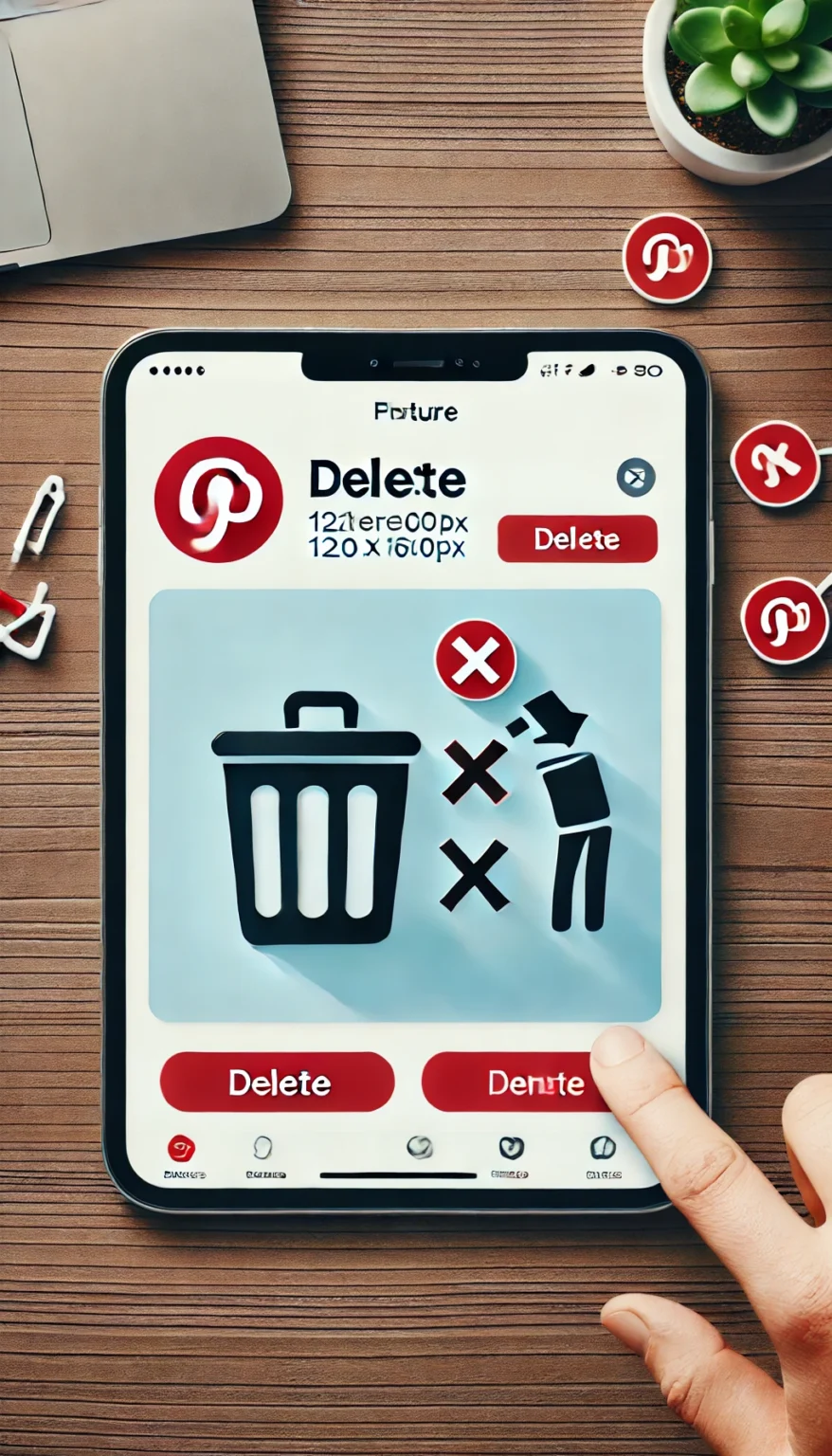Table of Contents
- Introduction: Why You Might Want to Delete Your Pinterest Account
- How to Delete Your Pinterest Account on Desktop
- How to Delete Your Pinterest Account on Mobile
- How to Reactivate Your Pinterest Account
- Conclusion: Safely Deleting Your Pinterest Account
Introduction: Why You Might Want to Delete Your Pinterest Account
Pinterest is a great platform for discovering and organizing ideas, but there may come a time when you want to delete your account. Whether you’re taking a break from social media or have decided you no longer need your Pinterest profile, deleting your account is a straightforward process. In this guide, we’ll walk you through the steps to permanently delete your Pinterest account and discuss the differences between deactivation and permanent deletion.
How to Delete Your Pinterest Account on Desktop
Deleting your Pinterest account from a desktop or laptop is simple and can be done in just a few steps.
1. Steps to Delete Your Account
- Log In to Pinterest: Open your browser, go to Pinterest.com, and log in to your account.
- Go to Settings: Click on your profile picture in the top-right corner of the screen, then click on the three dots or “Settings” to open your account settings.
- Account Management: Scroll down to the “Account Management” section.
- Delete Account: Click “Delete Account” and follow the prompts. You’ll be asked to confirm your decision by providing feedback on why you’re deleting your account.
- Final Confirmation: Pinterest will send a confirmation email. Open the email and click the link to permanently delete your account.
2. Deactivation vs. Permanent Deletion
Before permanently deleting your Pinterest account, it’s important to understand the difference between deactivation and permanent deletion:
- Deactivation: This option allows you to temporarily disable your account. Your profile, pins, and boards will be hidden, but nothing is permanently deleted. You can reactivate your account by logging back in at any time.
- Permanent Deletion: Once your account is permanently deleted, all your pins, boards, and profile information are removed. You will not be able to recover your account after deletion.
How to Delete Your Pinterest Account on Mobile
If you’re using the Pinterest app on your smartphone, you can also delete your account using these steps:
- Open the Pinterest App: Launch the app and log in if necessary.
- Go to Settings: Tap on your profile icon in the bottom-right corner, then tap the three dots in the top-right corner to access settings.
- Account Settings: Scroll to “Account Management.”
- Delete Account: Tap “Delete Account” and confirm your decision. You’ll receive a confirmation email to complete the process.
- Confirm via Email: Open the email from Pinterest and click the confirmation link to permanently delete your account.
How to Reactivate Your Pinterest Account
If you choose to deactivate your Pinterest account instead of permanently deleting it, you can easily reactivate it:
- Log Back In: Simply log in to your Pinterest account using your username and password. Your account will be reactivated, and all your pins and boards will become visible again.
- Check for Email Confirmation: In some cases, Pinterest may send you an email to confirm your reactivation. Follow the instructions in the email to fully restore your account.
Conclusion: Safely Deleting Your Pinterest Account
Whether you’re looking to take a break or permanently leave Pinterest, deleting your account is a simple process. By following the steps outlined above, you can deactivate or delete your account with ease. Remember to consider whether you want a temporary deactivation or permanent deletion before making your final decision. If you ever change your mind, reactivating a deactivated account is as simple as logging back in.