Table of Contents
- Introduction: The Importance of a Strong Facebook Password
- When Should You Change Your Facebook Password?
- Step-by-Step Guide to Changing Your Facebook Password
- Tips for Creating a Strong Facebook Password
- What to Do If You Forget Your Facebook Password
- Conclusion: Staying Safe Online
Introduction: The Importance of a Strong Facebook Password
Your Facebook password is the first line of defense in keeping your account secure. With the increasing frequency of online threats, it’s essential to ensure that your password is strong and regularly updated. Whether you suspect your account has been compromised or it’s just time for a refresh, this guide will show you how to change your Facebook password quickly and easily.
When Should You Change Your Facebook Password?
There are several situations where changing your Facebook password is necessary:
- Security Concerns: If you suspect your account has been hacked or compromised.
- Regular Updates: It’s a good practice to update your passwords every few months.
- Password Sharing: If you’ve shared your password with someone and no longer want them to have access.
- Account Activity: If you notice any unusual activity on your account.
Keeping your password updated helps protect your account from unauthorized access.
Step-by-Step Guide to Changing Your Facebook Password
Changing your Facebook password is a simple process that can be done on both desktop and mobile devices:
On Desktop
- Log in to Facebook.
- Go to Settings:
- Click on the downward arrow in the top-right corner.
- Select “Settings & privacy” and then “Settings.”
- Navigate to Security and Login:
- In the left-hand menu, click on “Security and Login.”
- Change Your Password:
- Under the “Login” section, click “Edit” next to “Change Password.”
- Enter your current password, then your new password twice.
- Save Changes:
- Click “Save Changes” to update your password.
On Mobile
- Open the Facebook App and log in.
- Access the Menu:
- Tap the three horizontal lines in the bottom-right corner.
- Scroll down and tap on “Settings & Privacy,” then “Settings.”
- Navigate to Security and Login:
- Tap “Security and Login” under the “Security” section.
- Change Your Password:
- Tap “Change Password” and enter your current password, followed by your new password.
- Save Changes:
- Tap “Save Changes” to update your password.
Tips for Creating a Strong Facebook Password
When choosing a new password, consider these tips to enhance your account’s security:
- Use a Mix of Characters: Combine uppercase and lowercase letters, numbers, and special characters.
- Avoid Common Words: Don’t use easily guessable information like your name or birthdate.
- Longer is Better: Aim for a password that is at least 12 characters long.
- Unique Password: Avoid reusing passwords from other accounts.
What to Do If You Forget Your Facebook Password
If you’ve forgotten your Facebook password, don’t worry—you can reset it quickly:
- Go to the Facebook Login Page.
- Click on Forgot Password?: You’ll be prompted to enter your email, phone number, or username associated with your account.
- Follow the Prompts:
- Facebook will send a password reset link to your email or a code to your phone.
- Use the link or code to set a new password.
Conclusion: Staying Safe Online
Regularly updating your Facebook password is a simple yet effective way to protect your account from unauthorized access. By following this guide, you can ensure that your Facebook account remains secure, giving you peace of mind as you interact on the platform.