Table of Contents
- Why You Might Want to Deactivate Facebook
- Difference Between Deactivating and Deleting Facebook
- How to Deactivate Facebook on Desktop3043
- How to Deactivate Facebook on Mobile
- What Happens When You Deactivate Facebook
- How to Reactivate Your Facebook Account
Why You Might Want to Deactivate Facebook
In the fast-paced digital age, social media has become a crucial part of our lives. However, there are times when stepping back and taking a break from these platforms becomes necessary. Whether it’s due to concerns about privacy, the need to reduce screen time, or simply wanting a detox from social media, deactivating Facebook can offer a temporary reprieve. In this guide, we’ll walk you through the process of deactivating your Facebook account, helping you take control of your online presence.
Difference Between Deactivating and Deleting Facebook
Before proceeding, it’s important to understand the difference between deactivating and deleting your Facebook account:
- Deactivating Facebook: Temporarily suspends your account. Your profile won’t be visible to others, but your data will remain intact. You can reactivate your account at any time by simply logging back in.
- Deleting Facebook: Permanently removes your account from Facebook. Once deleted, all your data, including photos, posts, and friends, will be erased, and you won’t be able to recover your account.
For those unsure about leaving Facebook permanently, deactivation is a great middle-ground option.
How to Deactivate Facebook on Desktop
Deactivating your Facebook account on a desktop is a straightforward process. Here’s how you can do it:
- Log in to Your Facebook Account: Open your browser and navigate to Facebook.
- Access Settings:
- Click on the downward arrow in the top right corner of the screen.
- Select “Settings & privacy” from the dropdown menu.
- Click on “Settings.”
- Go to Your Facebook Information:
- In the left-hand column, click on “Your Facebook Information.”
- Select Deactivation and Deletion:
- Click on “Deactivation and Deletion.”
- Choose the “Deactivate Account” option.
- Click on “Continue to Account Deactivation.”
- Confirm Your Decision:
- You’ll be prompted to enter your password.
- Facebook will ask you for a reason for deactivating. You can choose one from the list or type your own reason.
- Click on “Deactivate” to confirm.
Tip: Ensure that you have backed up any important information or photos from your Facebook account before deactivation, especially if you’re considering permanently deleting it later.
How to Deactivate Facebook on Mobile
If you’re more of a mobile user, deactivating Facebook from your smartphone is equally simple:
- Open the Facebook App: Log in if you haven’t already.
- Access the Menu:
- Tap the three horizontal lines in the bottom-right corner of the screen.
- Scroll down and tap on “Settings & Privacy,” then “Settings.”
- Navigate to Account Ownership and Control:
- Scroll down to “Account Ownership and Control” under the “Your Facebook Information” section.
- Select Deactivation and Deletion:
- Choose “Deactivation and Deletion.”
- Tap “Deactivate Account” and follow the prompts.
- Complete the Process:
- You’ll need to enter your password and select a reason for deactivating.
- Tap “Continue” to finalize the deactivation.
What Happens When You Deactivate Facebook
Deactivating your Facebook account means:
- Your Profile is Hidden: Your profile, including your posts, photos, and timeline, will be invisible to other users.
- Messenger Remains Active: If you use Messenger, it remains active even after deactivation, unless you deactivate Messenger separately.
- No Notifications: You won’t receive any notifications from Facebook.
- Your Data is Retained: Facebook retains all your data, allowing you to reactivate your account and pick up where you left off.
How to Reactivate Your Facebook Account
Reactivating your Facebook account is as easy as deactivating it. Here’s how:
- Simply Log In: Return to Facebook and log in with your previous credentials. This action will automatically reactivate your account.
- Check Your Settings: Once reactivated, check your privacy and security settings to ensure they align with your current preferences.
Conclusion
Deactivating Facebook is a simple yet effective way to step back from social media without losing all your data. Whether you’re looking for a short break or considering a more permanent decision, this guide provides all the steps you need to manage your Facebook account effectively.